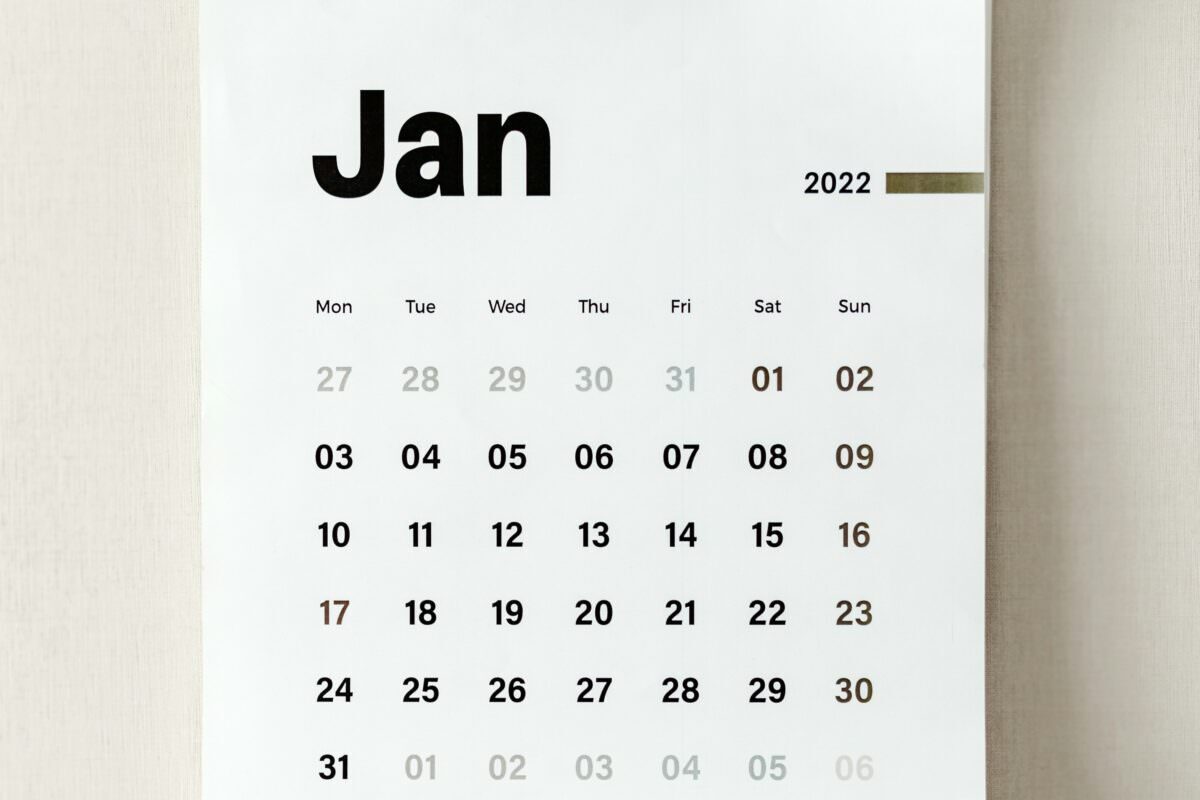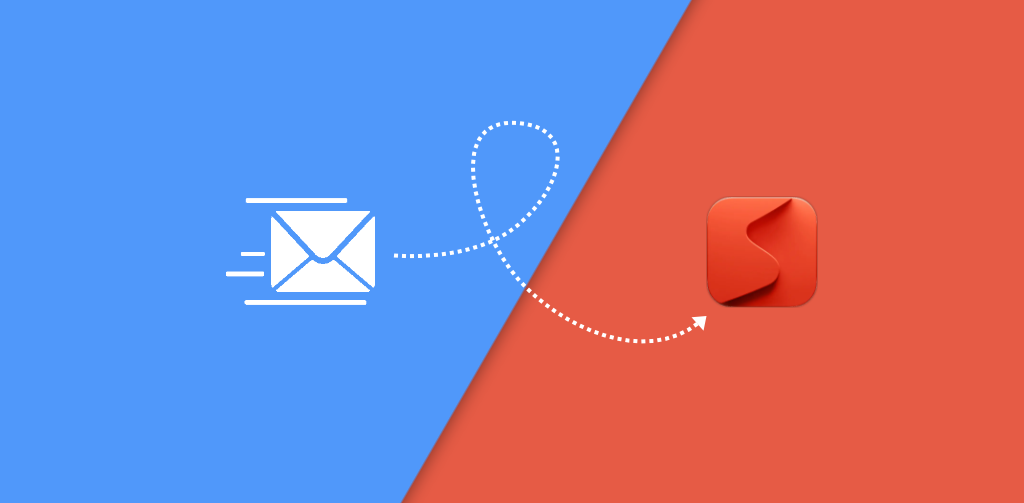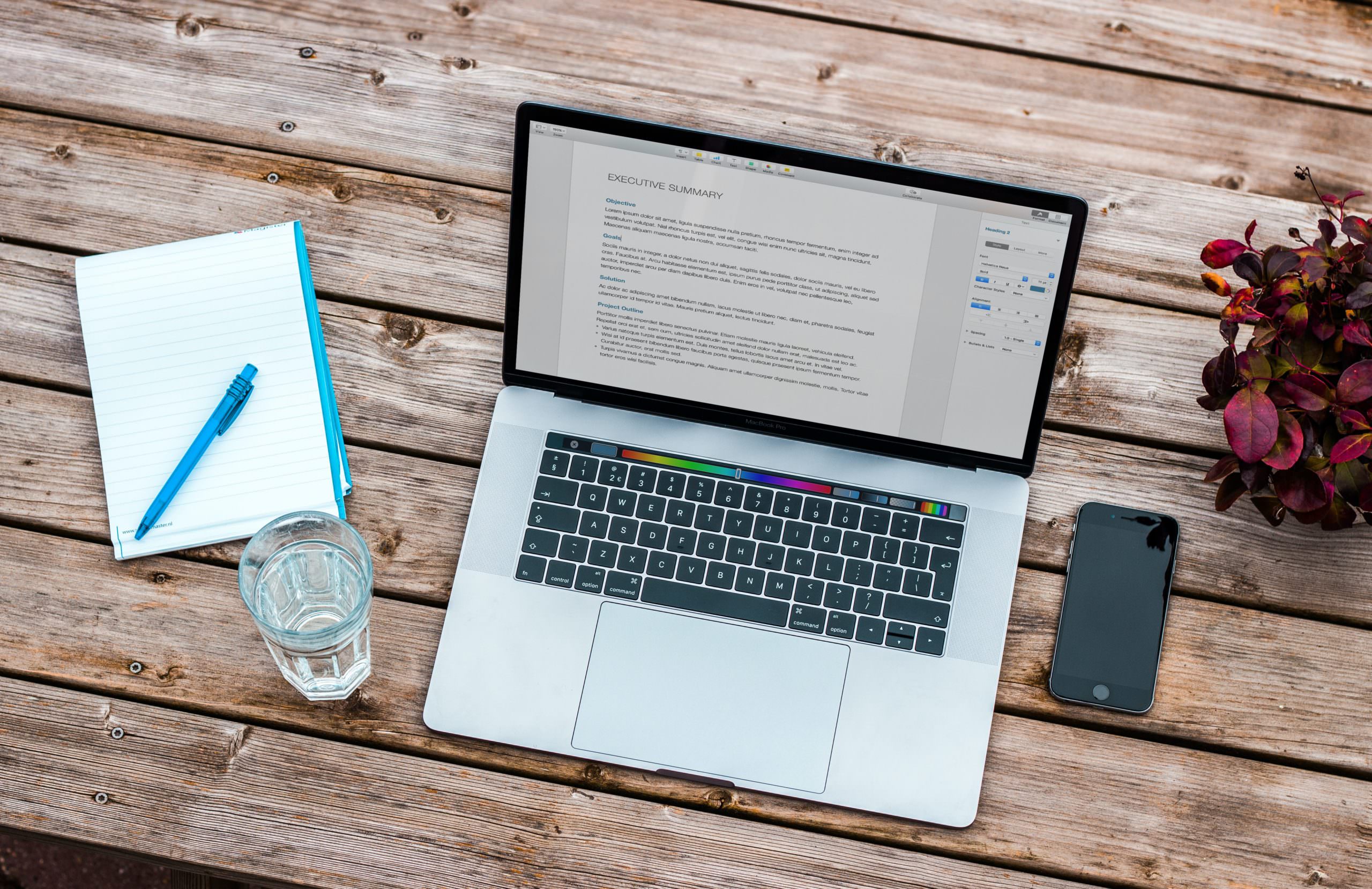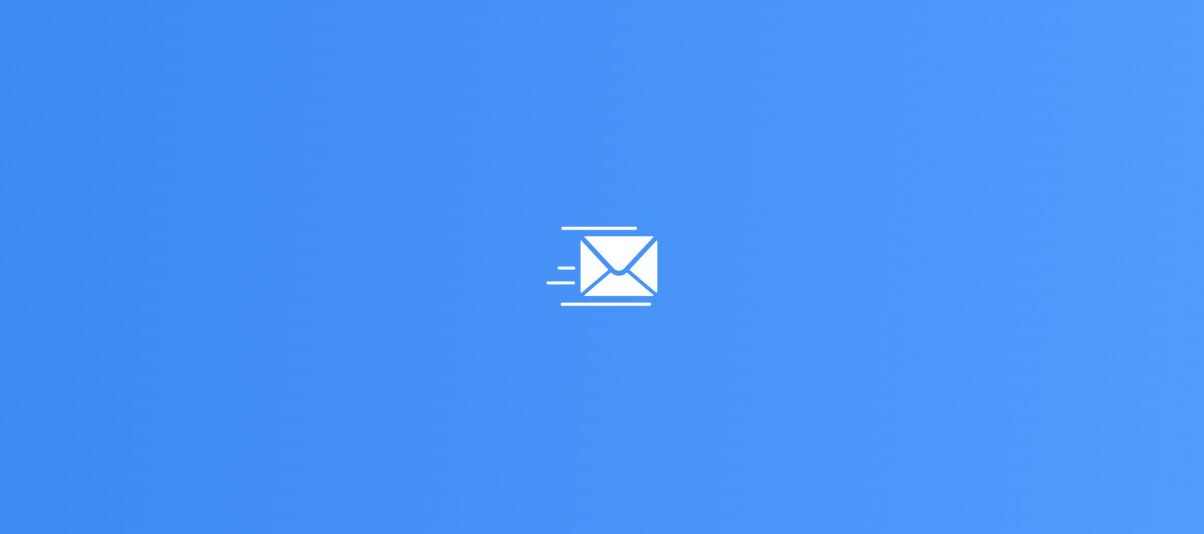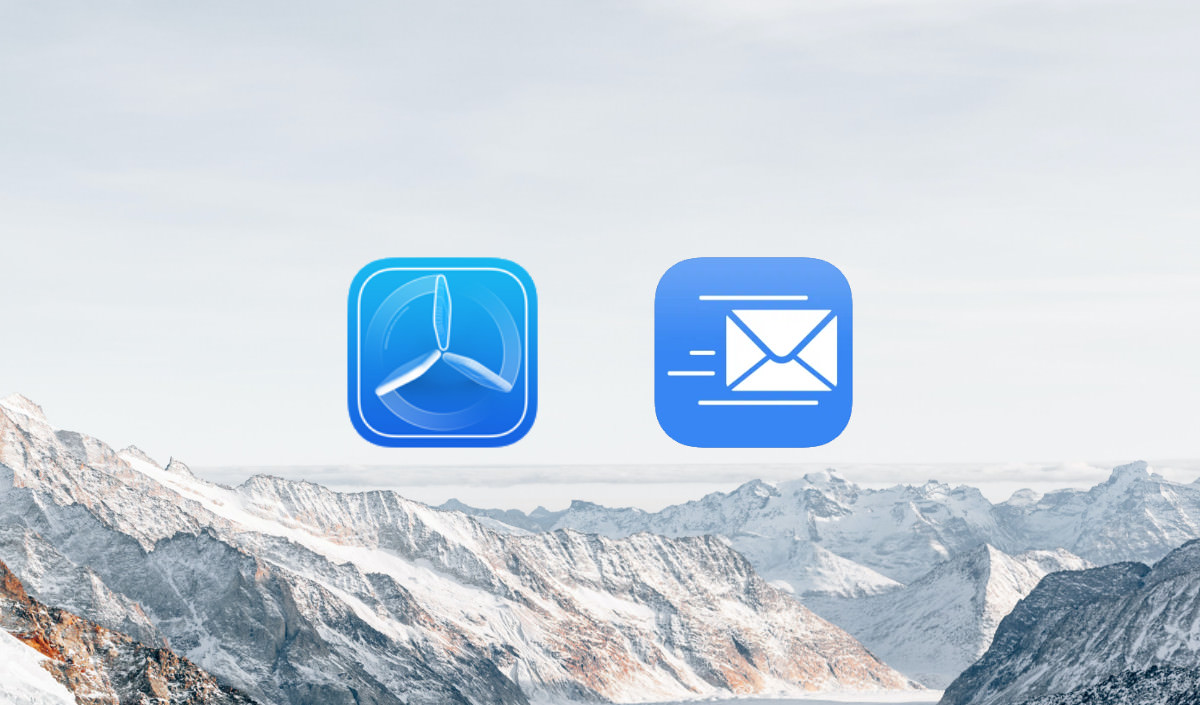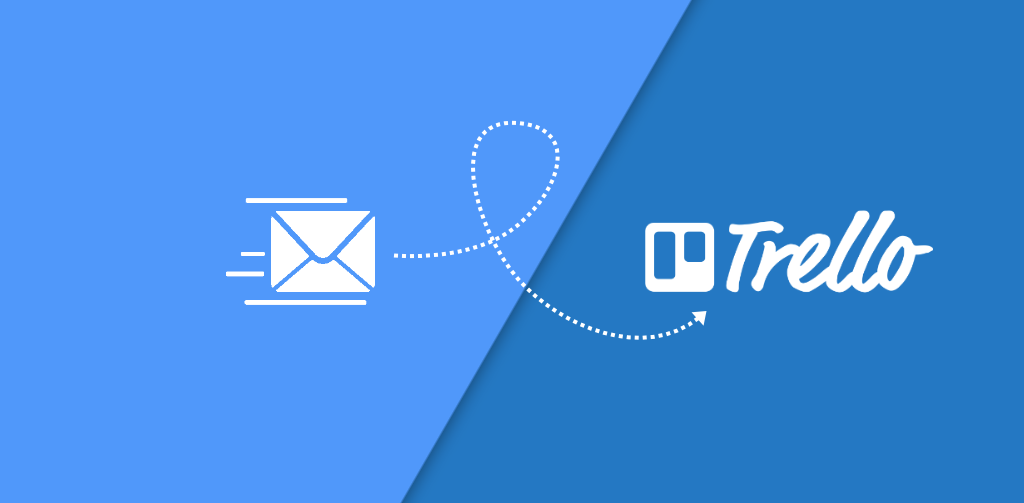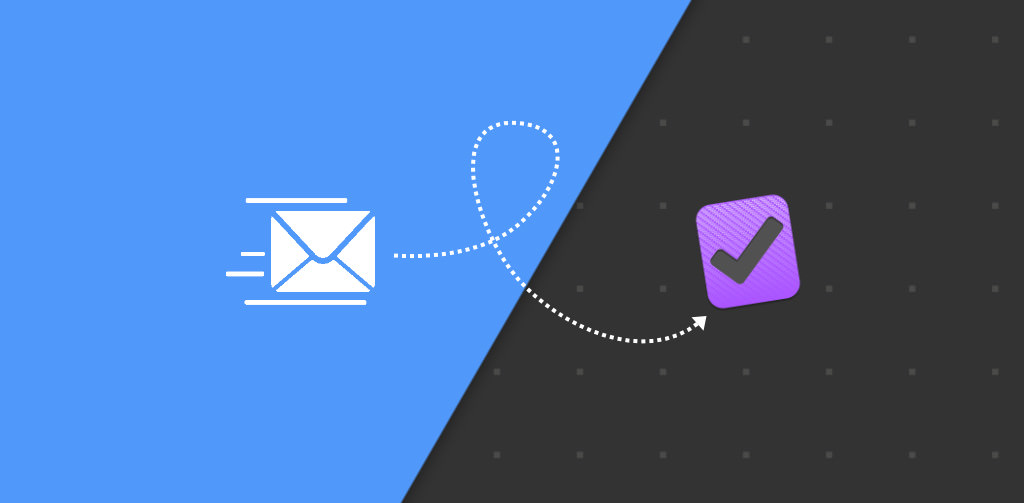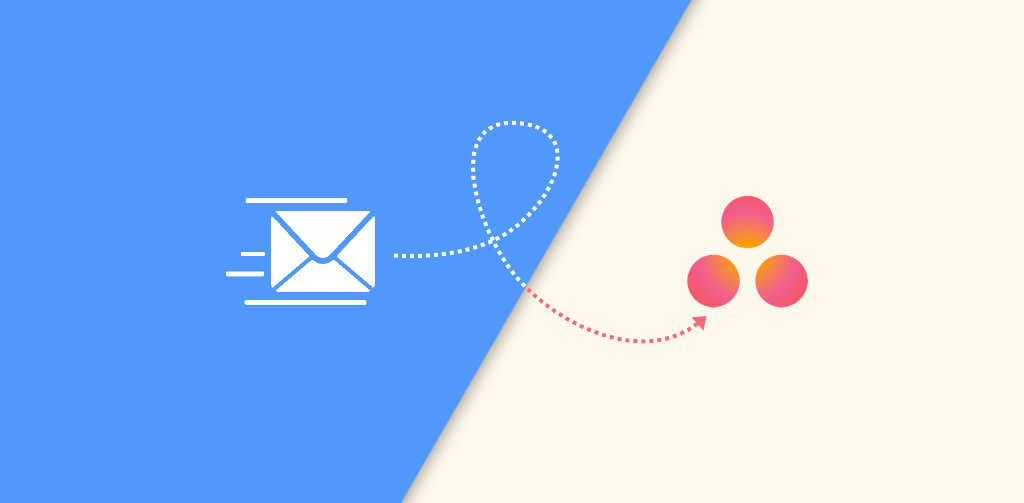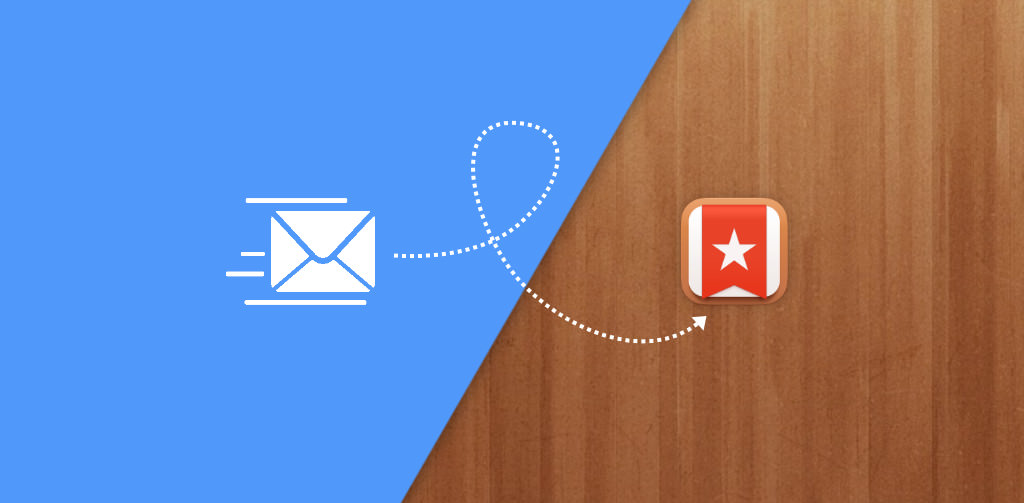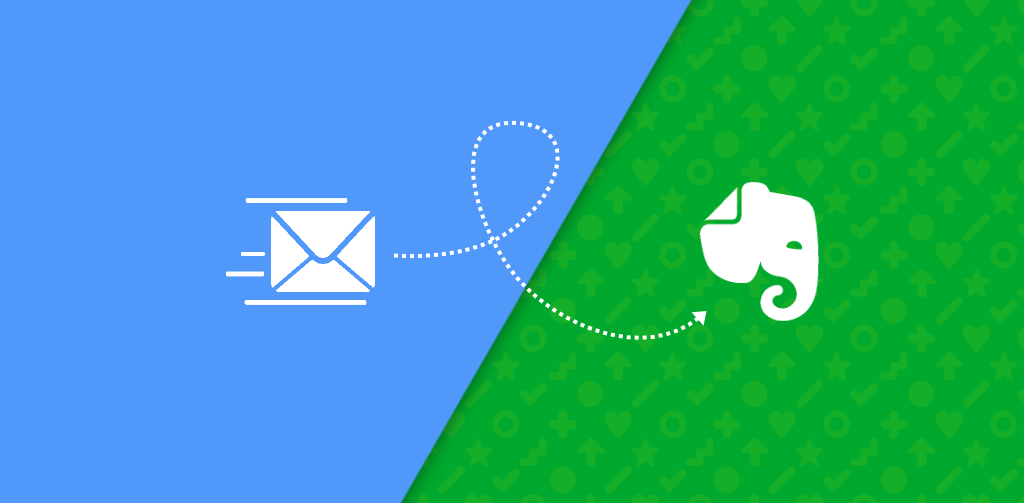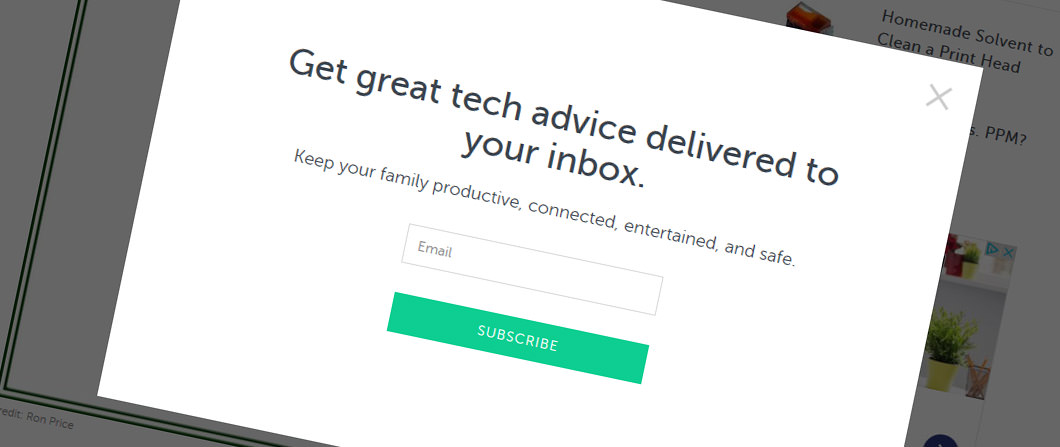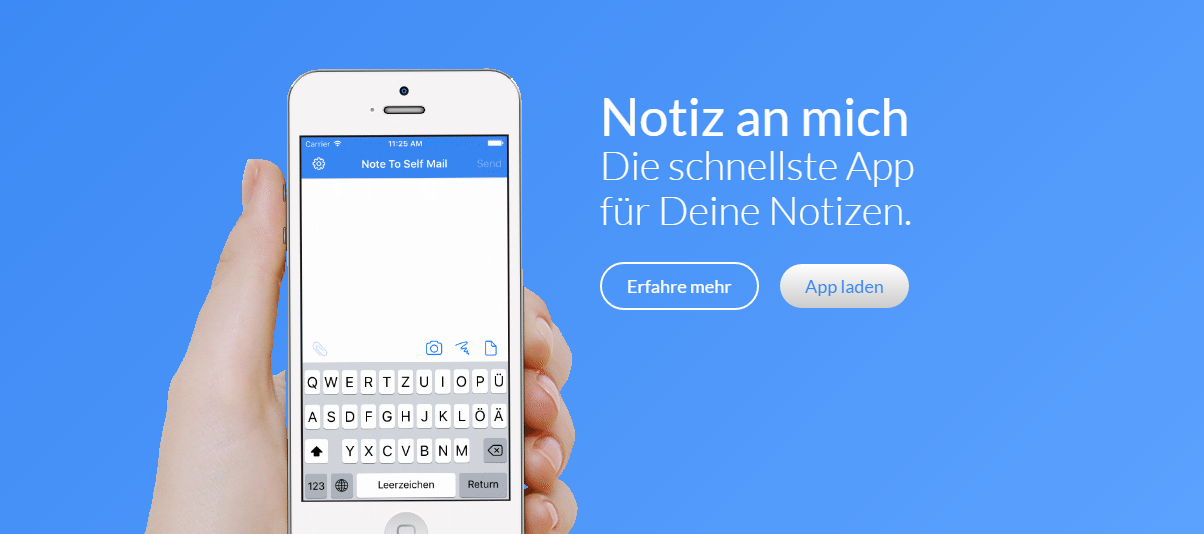Category: Digital Life
This includes topics of your daily digital life with different digital technologies, such as computers, smartphones, and the internet. It’s all about topics like communication, entertainment, work and productivity, e-commerce, education, social media and everything in between.
-
Outlook: how to change the language of a Teams invitation
Written by
When creating a new appointment in Outlook, you might want to change the language of a Teams invitation that is attached to an email. By default, Outlook uses the same language for the invitation that is set in your system and your Outlook. But sometimes it’s necessary to write emails in different languages (e.g. for…
-
DELL Latitude: how to restore boot settings after changing the mainboard battery
Written by
in Digital LifeAfter a long time (several months), I wanted to use my DELL Latitude E5270. The problem: no boot device was found. The reason for this seems to be the mainboard battery, which died after such a long time of not being used. The notebook was build in November 2017 – so it already turned 6.5…
-
Note To Self Mail: how to quickly create tasks in Superlist
Written by
Note To Self Mail can already be used for different note apps to create fast notes. This is also possible with the Superlist app. What is Superlist? Superlist is the home for all your lists. From team projects to grocery runs, get it all done in one place. Intuitive, private by default, and integrated with everything…
-
Is it possible to use ChatGPT for Content Creation?
Written by
in Digital LifeIn recent years, advancements in Artificial Intelligence have resulted in the creation of language models like OpenAI’s ChatGPT. These models have the ability to generate human-like text and have already been used for various purposes such as customer service and content moderation. But, is it possible to use ChatGPT for content creation? Let’s find out.…
-
mysqldump: how to exclude or include tables
Written by
mysqldump is a command-line tool used for creating database backups in MySQL. By default, mysqldump includes all tables of the specified database when creating the dump. In some cases, it is useful to exclude some of the tables or even include only some of them. For me, this helped to exclude one of the biggest…
-
Introducing Note to Self Mail: The New Key to Productivity
Written by
According to the Harvard Business Review, your to-do list is too long. We’ve all experienced the feeling of being overwhelmed with what we need to accomplish. While this may initially seem as though it may help our productivity, too many things to do actually harms our productivity. It causes a never-ending cycle of not feeling…
-
Note to Self Mail: edit notes from other apps using the new share extension
Written by
The update of Note to Self Mail (1.14.0) adds a long requested share extension. This new extension helps you to edit contents from other apps before sending the note to your inbox. The extension is available on most of the share sheets, as it supports most of the share file types. If the extension is…
-
Join Note to Self Mail beta testing
Written by
You are already using Note to Self Mail and want to test new features and check out the latest improvements? The TestFlight service of Apple provides an easy way to do so. You can join TestFlight by opening this link: Invitation link to join the TestFlight of Note to Self Mail:https://testflight.note2selfmail.app/ What is TestFlight? TestFlight…
-
Note to Self Mail: create text templates for faster notes
Written by
With the latest update 1.13.0 of Note to Self Mail, new text features have been introduced: Use static or dynamic text templates Text templates can be used for the input of repetitive contents. They can not only contain any static text, they can be extended with dynamic contents that are automatically replaced, when the template…
-
Note To Self: how to instantly create tasks in Trello
Written by
If you are using the mail import feature of Trello, you can speed up the notes with Note To Self Mail. The app creates notes in Trello in seconds. Setup Note To Self Mail for Trello 1. Get your Trello email address Get your Trello email address by open up one of your boards in…
-
Note To Self: how to quickly create tasks in OmniFocus
Written by
If you are using the email capture / mail drop feature of OmniFocus, you can speed up the notes with Note To Self Mail. The app creates notes in OmniFocus in seconds. Setup Note To Self Mail for OmniFocus 1. Create your OmniFocus email address If you’re already using the Omni Sync Server to sync…
-
Note To Self: how to create tasks in Asana – the fast way
Written by
If you are using the mail import feature of Asana, you can speed up the notes with Note To Self Mail. The app creates notes in Asana in seconds. Setup Note To Self Mail for Asana You can create tasks and conversations from email addresses associated with Asana. Check which email address is associated by…
-
Note To Self: how to quickly create tasks in Wunderlist
Written by
If you are using the mail import feature of Wunderlist, you can speed up the tasks with Note To Self Mail. The app creates tasks in Wunderlist in seconds. Note: as Wunderlist was acquired by Microsoft and is therefore not available after 6th of May 2020, feel free to check out an alternative task manager…
-
Note To Self: how to quickly create notes in Evernote
Written by
If you are using the mail import feature of Evernote, you can improve this behaviour with Note To Self Mail. The app creates notes in Evernote in seconds. Setup Note To Self Mail for Evernote 1. Get your Evernote email address […] Your Evernote email address is a unique address you can use to save…
-
Note To Self: new features that make your notes even faster
Written by
The latest update 1.10 introduces a lot of new features that make your notes even faster. This includes features that improve the usability and also reduce the size of the note. One of the main improvements is the customizable toolbar. This allows a custom positioning of the most used actions above the keyboard. There are…
-
Thunderbird / Lightning Kalender mit Google Kalender verbinden und Termineinladung automatisch eintragen
Written by
Installation des Provider for Google Calendar AddOns Neustarten In Kalenderansicht wechseln Neuen Kalender anlegen per Rechtsklick in “Kalender” Spalte -> Neuer Kalender -> Netzwerk -> Google Kalender -> GMail-Adresse eingeben -> Bestätigen Einstellungen -> Erweitert -> Config Editor -> calendar.google.enableEmailInvitations auf “true” und calendar.google.sendEventNotifications auf “true” Neustarten Rechtsklick auf Kalender -> Emailadresse auswählen, die Termine…
-
Flickr emails out of control – they seem to be VERY excited to be acquired by SmugMug
Written by
On 20.04.2018, Flickr announced that they are excited to announce that Flickr has agreed to be acquired by SmugMug. That’s great, so let’s see what’s coming next! But since this time this notification reached my inbox over and over again. In my case eight times per hour for 9 hours in a row (up to…
-
Unarten im Netz – oder: wie werde ich meine Besucher los
Written by
in Digital LifeWer kennt sie noch, die guten alten Popups: kleine Browserfenster, die sich über den Browser gelegt haben. Und das meist, um Werbung anzuzeigen. Diese Zeiten sind zum Glück vorbei, da aktuelle Browser diese von Haus aus unterdrücken. Doch es gibt eine neue Methode, um Benutzer auf einer Webseite abzuschrecken und zu verjagen: Inline-Overlays (also kleine…
-
Notiz an mich: jetzt noch schneller mit Postausgang
Written by
Die schnellste Notiz-App wird nun noch schneller: erstellte Notizen werden nun im Postausgang gespeichert und im Hintergrund gesendet. Damit entfällt das lästige Warten, bis die Notiz gesendet wurde. Und: Du behältst den Überblick, welche Notizen zuletzt erstellt wurden. Was ist noch neu? Viele Notiz- oder Aufgaben-Apps (Evernote, Trell, Any.do, Wunderlist, …) unterstützen den Import von Aufgaben…
-
Notiz an mich: die schnellste App für Deine Notizen
Written by
“Notiz an mich” hilft Dir dabei, Notizen möglichst schnell in Dein Email-Postfach zu bekommen. Und das ohne großen Aufwand und Umwege. Man könnte sagen: es ist die schnellste Notiz-App. “Notiz an mich” ist nicht zum Verwalten Deiner Notizen gedacht, sie bietet aber dennoch alles, was man von einer Notiz-App erwartet: – Verfassen von Notiztexten –…