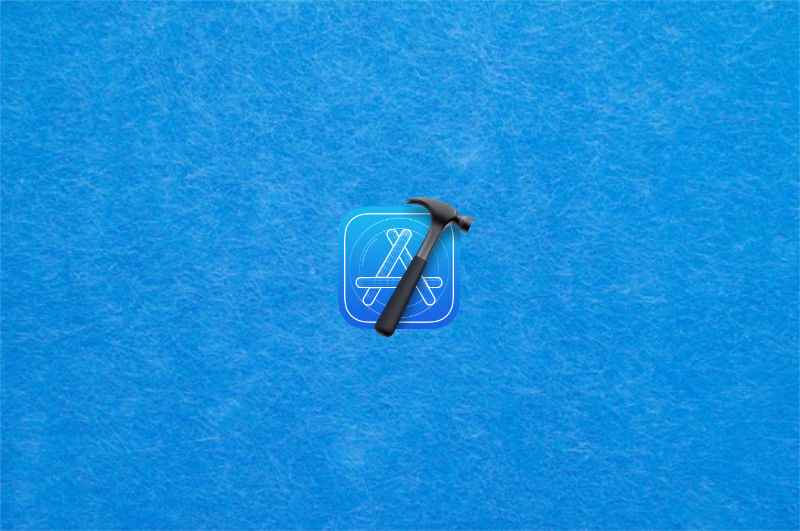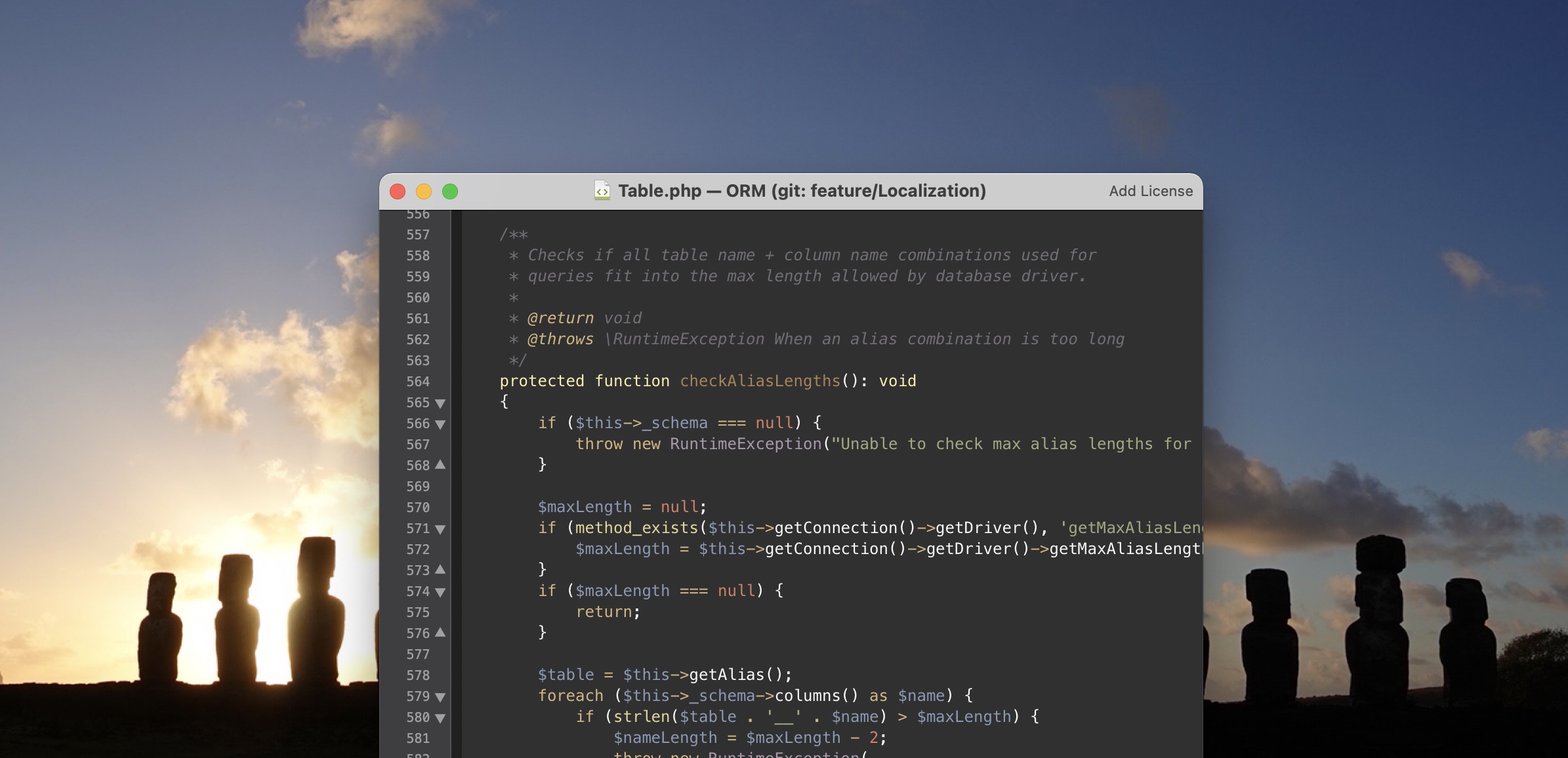Tag: macOS
macOS is the operating system developed by Apple exclusively for its Macintosh computers. It provides a stable and user-friendly environment with a range of features: the Finder file manager, Safari web browser as well as iCloud for seamless data syncing across all your devices.
-
Xcode Simulator: Unable to boot the Simulator
When trying to start the simulator, I get the following error “Unable to boot the Simulator”: While searching through different resources on the internet, I came across the following solution that worked for me. 1. Open “Settings > General > Storage” 2. Open “Developer” Open the “Developer” section by clicking on the info icon on…
-
How to use your Mac for time-lapse like webcam shots
When searching for a script that captures images from my Macs internal camera, I found a small tool called ImageSnap. This handy tool is very simple in its usage, and it’s one of the key tools that you can use to turn your Mac into a time-lapse webcam. ImageSnap is a Public Domain command-line tool…
-
CocoaPod Workflow – eine Zusammenfassung
Eine ausführliche Beschreibung, wie man von Grund auf einen CocoaPod erstellt, findet sich unter https://guides.cocoapods.org/making/making-a-cocoapod.html. Ist der CocoaPod erstellt, dann lassen sich Updates mit wenigen Befehlen einpflegen. Hier nun die wichtigsten Schritte: Zum Testen des Quelltextes: Vor dem Veröffentlichen zunächst die Versionsnummer anpassen. Dazu die .podspec bearbeiten: Hinweis: Wenn der Tag in spec.source als Variable…
-
xdebug unter Mac OS X mit MacPorts installieren
xdebug ist ein großartiges Tool zum Debuggen von PHP. Um xdebug unter Mac OS X verwenden zu können, muss es zunächst installiert werden. Verwendet man bereits eine PHP-Version, welche über MacPorts installiert wurde, dann lässt sich xdebug sehr einfach hinzufügen und aktivieren. So geht’s xdebug mit MacPorts installieren: Das Aktivieren von xdebug geschieht anschließend über…
-
Windows7 x64 nebst OS X Lion
Mit dieser Anleitung wird nun auch die letzte “Hürde” genommen um ein MacBook Pro (getestet mit Early 2008) mit 2 Festplatten (oder auch SSD/SSD oder SSD/HDD-Kombi) statt dem obsoleten optischen Laufwerk auszustatten. Aus dem Umbau folgt ein Ärgernis welches nicht ausschließlich mit Boardmitteln von 10.7 bekämpft werden kann. Durch den Umbau kann Windows nichtmehr mit…
-
Rekursive Deinstallation (uninstall) eines ports (Macports)
Um einen port (portname) und dessen abhängige ports zu deinstallieren ist folgende Zeile im Terminal notwendig. sudo port uninstall –follow-dependents portname
-
Apache und “/usr/sbin/apachectl: line 82: ulimit: open files: cannot modify limit: Invalid argument”
Beim Versuch, den Apache-Server unter Mac OS X mittels sudo apache2ctl restart neu zu starten, trat folgender Fehler auf: Dies wurde durch ein Update des apachectl Scripts unter OS X 10.6.5 hervorgerufen. Um diesen Fehler zu beheben, reicht es, die Datei /usr/sbin/apachectl mit folgenden kleinen Änderungen zu versehen (in meinem Fall war dies Zeile 64):…
-
Ruby und “Insecure world writable dir …”
Bei der Verwendung von Ruby kann es vorkommen, dass man eine Warnung “Insecure world writable dir …” erhält. Diese wird ausgegeben, wenn es sich bei den in $PATH angegebenen Pfaden um Verzeichnisse handelt, die schreibbar für alle Benutzer sind. Ruby gibt in einem solchen Fall beispielsweise für die Eingabe: folgende Warnung aus: Ein naheliegender Work-Arround…
-
sudo: port: command not found
Kommt es nach der Installation von MacPorts beim Ausführen des Befehls sudo port … im Terminal zu dem genannten Fehler, dann kann die MacPorts-Binary nicht in der Umgebung der Shell gefunden werden. Abhilfe schafft hier das Hinzufügen folgender Zeilen in die Datei .bash_profile (im eigenen Home-Verzeichnis): Danach sollte der port-Befehl auch im Terminal gefunden werden.
-
Textmate und LaTeX
Eine gute Alternative zum Editieren von LaTeX-Dokumenten bietet, im Vergleich zu TeXShop, der Texteditor Textmate. Hier werden alle erforderlichen Befehle und Hilfen durch das integrierte LaTeX-Bundle realisiert. So sind z.B. die möglichen Shortcuts (meiner Meinung nach) im Vergleich zu TeXShop in Textmate etwas besser gewählt und auch das bessere Syntax-Highlighting bietet mehr Übersicht im LaTeX-Quelltext.…
-
TeXShop: Farben des Syntax-Highlighting anpassen
TeXShop nutzt für das Syntax-Highlighting des Quelltextfensters vier verschiedene Farben: Text, Steuerzeichen, Befehle und Kommentare. Während sich die Textfarbe recht einfach über das Programmmenü “Quelltext > Farben …” anpassen lässt, sieht es bei den anderen genannten Farben anders aus. Eine Möglichkeit bietet wie so meist das Terminal: hier lassen sich die Farben im RGB-Format “{0.5,…