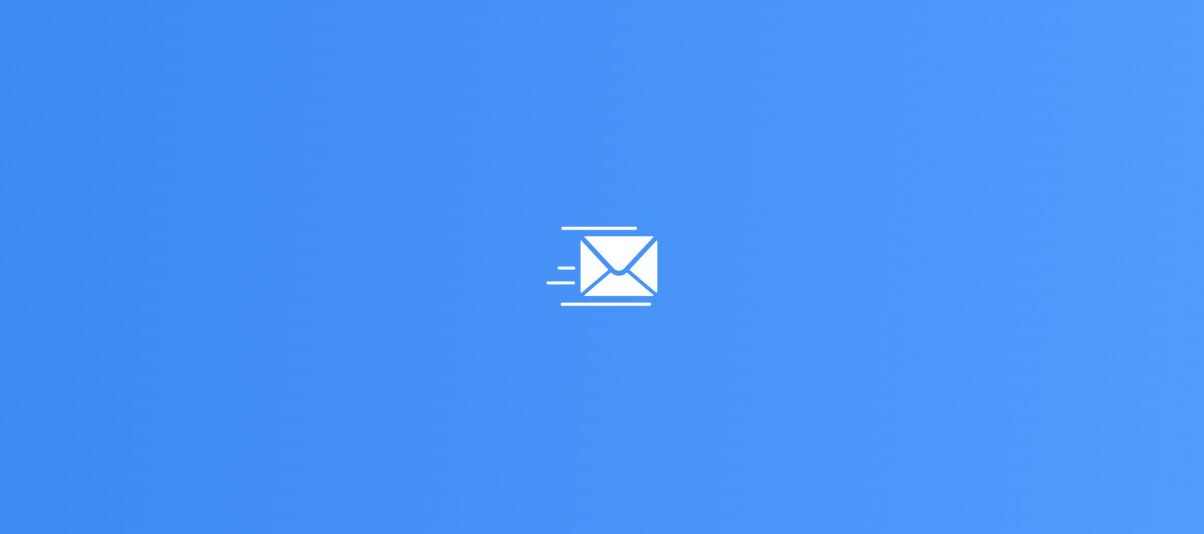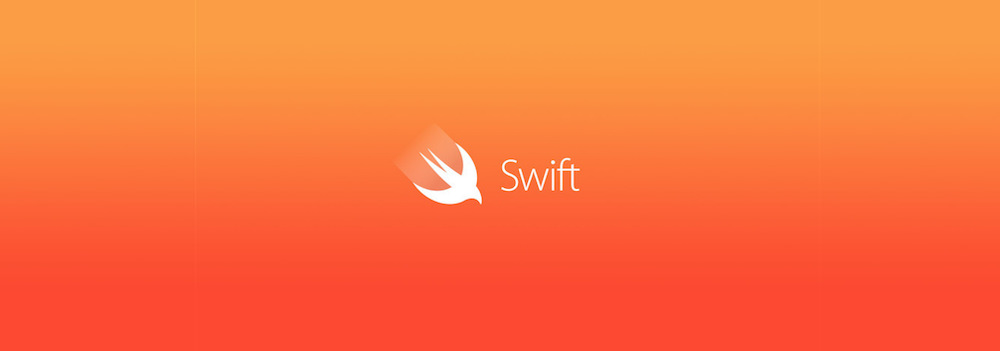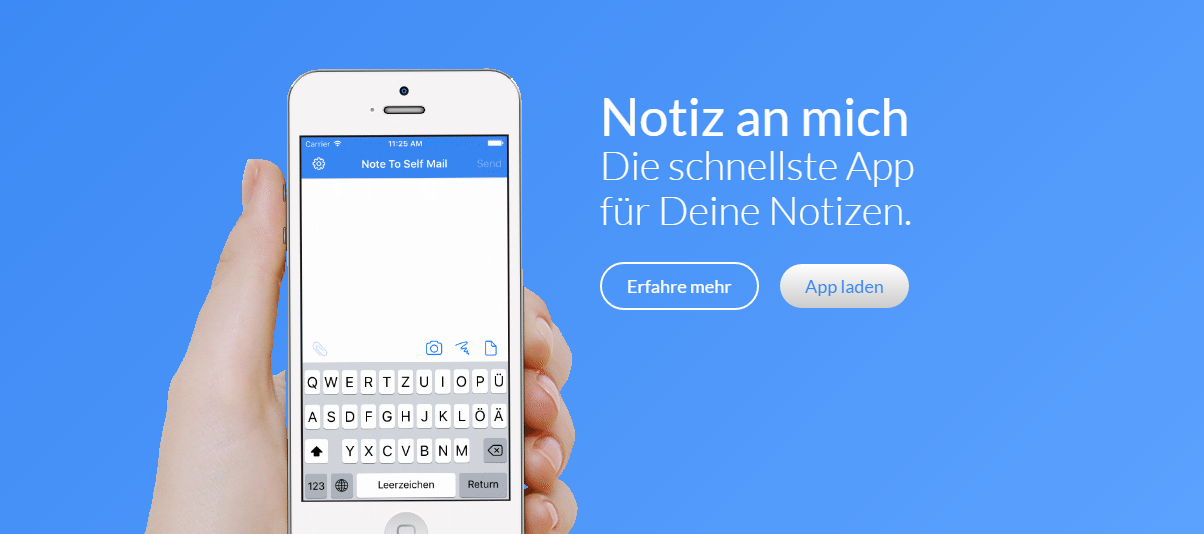Tag: iOS
iOS is Apple’s mobile operating system, powering devices such as the iPhone, iPad, and iPod Touch.
-
Why does the iOS App Store show more languages than my app supports?
By default, the languages of an app are set in info.plist by using the values for the properties list key CFBundleLocalizations. A definition as shown below should result in the supported languages English and German. But when looking at the AppStore, the languages shown there do not always correlated with this setting. The reason is…
-
Build and Release a Flutter App
This is a short description of the build and release workflow of a Flutter app. Updating the app’s version number To update the version number, navigate to the pubspec.yaml file and update the following line with the current version string: After the change, run: Build and release the iOS app A detailled description of the whole process…
-
Background tasks in iOS
As already discussed in Background task in iOS action extension, it sometimes becomes necessary to perform time consuming tasks in the background. This is really important, if such a task would block the user interaction. Especially for action and share extensions, this might lead to some waiting time before a task completes and the extension…
-
Note To Self: new features that make your notes even faster
The latest update 1.10 introduces a lot of new features that make your notes even faster. This includes features that improve the usability and also reduce the size of the note. One of the main improvements is the customizable toolbar. This allows a custom positioning of the most used actions above the keyboard. There are…
-
Swift: Audioaufnahmen mit AVAudioRecorder
In Swift lassen sich Audioaufnahmen sehr komfortabel und einfach über die Klasse AVAudioRecorder realisieren. Beim Initialisieren der Klasse lassen sich bereits Codec, Samplerate, Anzahl der Kanäle und einige andere wichtige Einstellungen festlegen. Hier ein einfaches Code-Beispiel:
-
Notiz an mich: jetzt noch schneller mit Postausgang
Die schnellste Notiz-App wird nun noch schneller: erstellte Notizen werden nun im Postausgang gespeichert und im Hintergrund gesendet. Damit entfällt das lästige Warten, bis die Notiz gesendet wurde. Und: Du behältst den Überblick, welche Notizen zuletzt erstellt wurden. Was ist noch neu? Du kannst das Update der iOS-App im AppStore laden.
-
Apple Push Notification Services einrichten
Bevor ich mir hier an der Einrichtung des Apple Push Notification Services die Finger wund schreibe, gibt es einen Link zu einer sehr guten Beschreibung, wie man diesen Service einrichtet. Besonders hilfreich ist diese, wenn es um Provisioning Profiles und Zertifikate geht! Nicht umsonst schreibt der Autor auch “Certificates, Oh my!”. https://www.kodeco.com/11395893-push-notifications-tutorial-getting-started Auch wenn sich…
-
CSS: Problem beim Rendern von Schriftgrößen in Safari (iPhone)
Safari, welches in iOS (iPhone/iPodTouch/iPad) verwendet wird, “ignoriert” teilweise beim Render von Webseiten die mit font-size definierten Schriftgrößen bzw. passt diese automatisch an, um die Lesbarkeit zu verbessern. An bestimmten Stellen ist dies nicht schlecht, allerdings kann das auch zu unschönen Veränderungen am Design führen. Diese automatische Anpassung kann jedoch durch folgende CSS-Zeilen verhindert werden:…