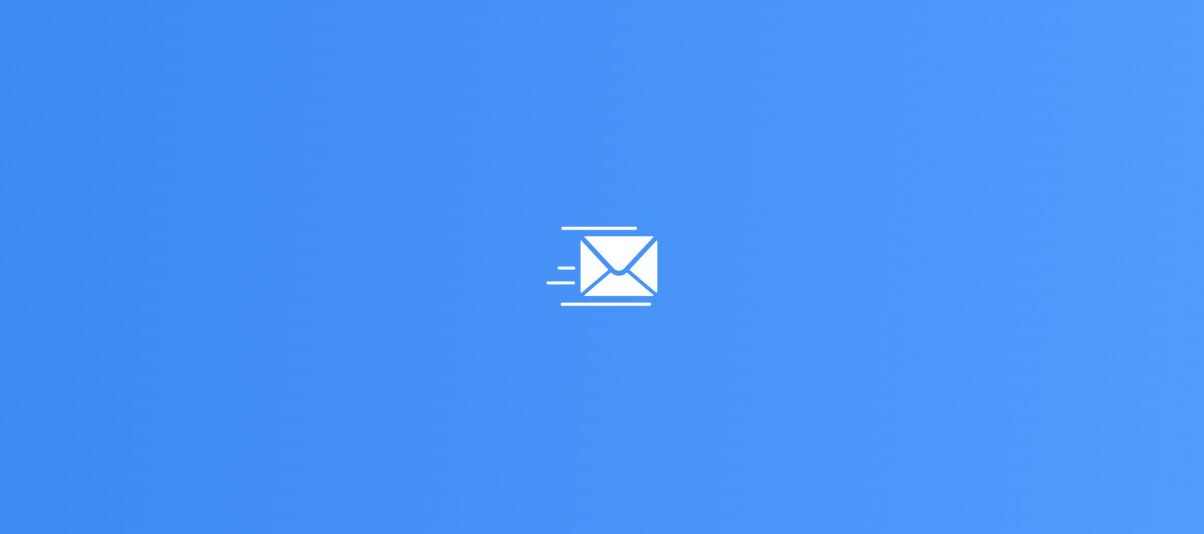Tag: Update
An update is a software revision or modification to introduce improvements, fix bugs, or add new features to a program or system. Developers typically release updates to enhance a systems functionality or address open issues.
-
Note to Self Mail: create text templates for faster notes
Written by
With the latest update 1.13.0 of Note to Self Mail, new text features have been introduced: Use static or dynamic text templates Text templates can be used for the input of repetitive contents. They can not only contain any static text, they can be extended with dynamic contents that are automatically replaced, when the template…
-
CocoaPods: pod update/install stuck at “Pre-downloading …”
Written by
When CocoaPods stops the execution of install or update command, it’s helpful to clean the CocoaPod cache using the following commands: After this, the update (or install) should run smoothly:
-
Python: Spyder aktualisieren
Written by
Nutzt man Spyder unabhängig von einer wissenschaftlichen Umgebung (z.B. Anaconda, WinPython or Python(x,y), …) dann lässt sich Spyder mit folgendem Terminal-Befehl aktualisieren: pip install –upgrade spyder Der Befehl aktualisiert auch alles Spyder-Abhängigkeiten.
-
MySQL: INSERT … ON DUPLICATE KEY UPDATE …
Written by
MySQL bietet die Möglichkeit, beim Ausführen eines INSERT INTO ein UPDATE auszuführen, falls es beim Einfügen des Datensatzes zu einem dublicate key kommt. Dies lässt sich mit folgender Eingabe erzielen: INSERT INTO <table> (<field1>, <field2>) VALUES (<value1>, <value2>) ON DUPLICATE KEY UPDATE <field2> = <field2> + 1; Sollte es bei der Ausführung der INSERT-Anweisung zu…