Note To Self Mail can already be used for different note apps to create fast notes. This is also possible with the Superlist app.
What is Superlist?
Superlist is the home for all your lists. From team projects to grocery runs, get it all done in one place. Intuitive, private by default, and integrated with everything you already use, it’s built to work the way you do. With Superlist, you can do it all: Create to-do lists, capture thoughts or detailed notes, assign tasks to teammates, and everything in between. Whether you’re coordinating with a co-worker or planning an upcoming vacation, manage your whole life from work to home in Superlist.
https://www.producthunt.com/products/superlist
Setup Note To Self Mail for Superlist
1. Check which email address is connected to your Superlist account
Superlist supports the mail import of notes by default. For this, a general Superlist email is used: task@mail.superlist.com. Each email send to this address will result in a note. But it’s important that the sender of your email is the same as the one that is connected to your Superlist account. You can check this in Superlist settings:
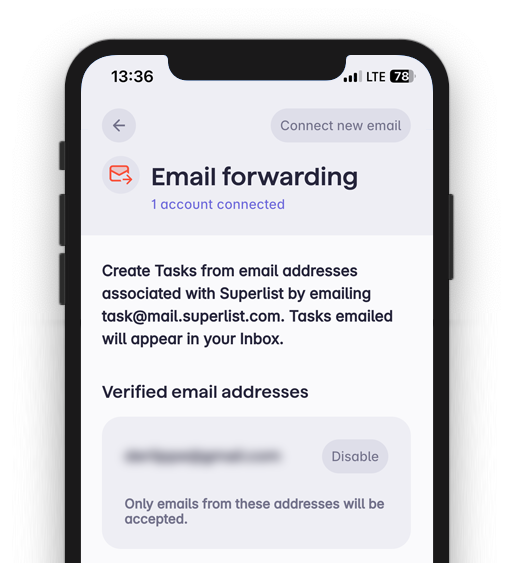
2. Add the Superlist email address to Note To Self Mail
Add the email address task@mail.superlist.com to Note To Self Mail. You can also set the label to “Superlist” or any other descriptive name.
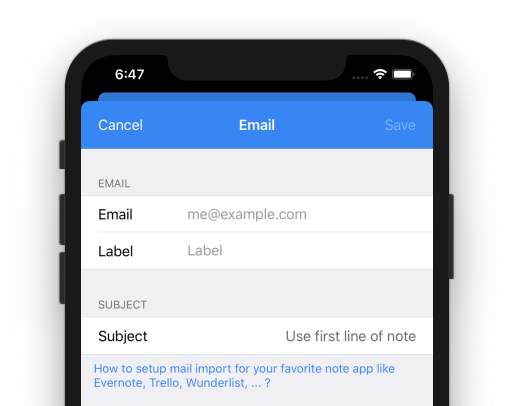
3. Adjust the subject
Superlist uses the subject as a main source of a new note. Set the subject to “Use first line of note”. This ensures, that the first line is used as subject and all the other text lines are moved to the description of the task.
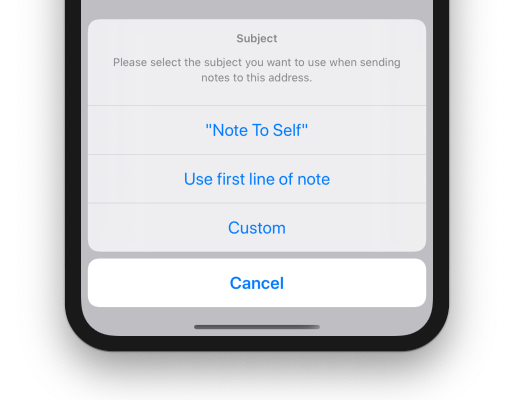
Usage
Now, you can send any note to Superlist. With the following text …
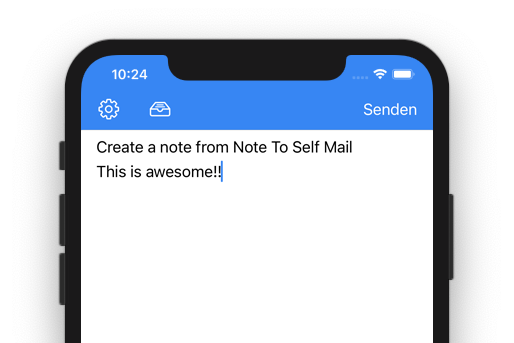
… a new task will be created in Superlist …
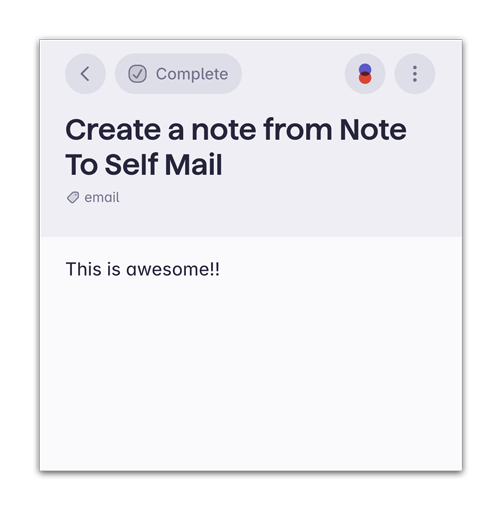
You might notice, that the task was placed in the inbox list and was tagged with “email”. All the other contents of the note (line 2 up to the end) are moved to the task description. That’s it!
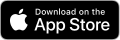
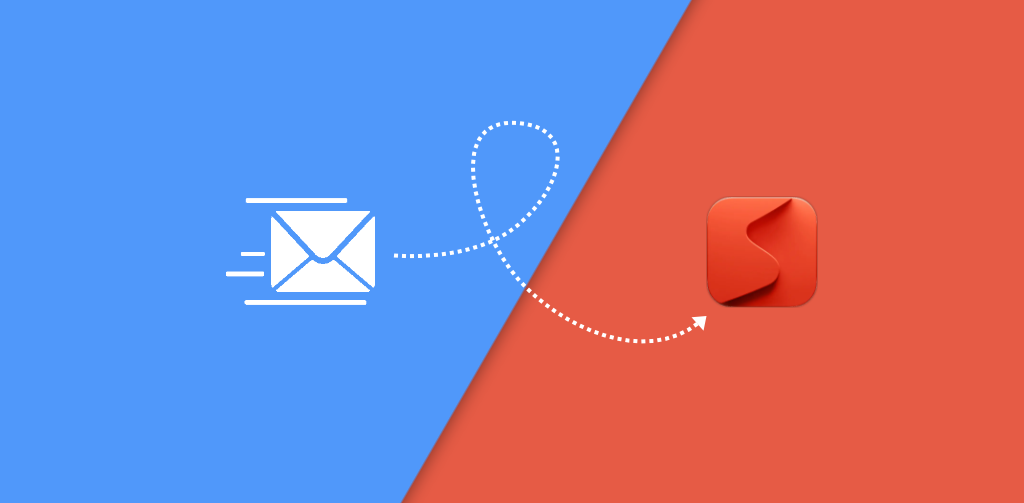
Leave a Reply