There are two (or even more) solutions to install GitLab on a Synology:
- Using Docker and the container
gitlab/gitlab-ce - Using the DSM package manager
Depending on the type of installation, different settings are required to update the external url.
Using Docker container
The external url of GitLab can e defined in /etc/gitlab/gitlab.rb. The parameter takes an url and can also handle a port:
external_url 'http://example.synology.me:30000/'Important: when a port is specified in external_url, this will override the https/https port where nginx is listening. To use a different port for nginx, this requires an additional setting:
nginx['listen_port'] = 80After changing this setting, it’s necessary to run:
gitlab-ctl reconfigureThe settings above are necessary, if port routing is set like the following:
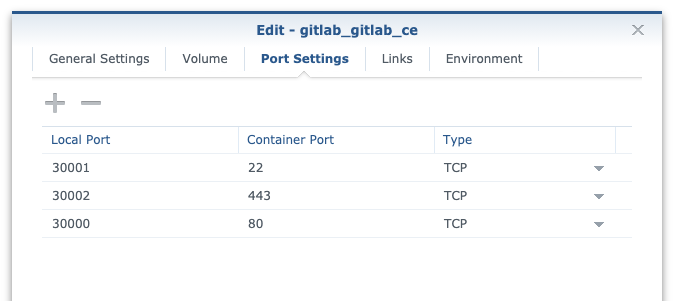
Using DSM package manager installation
This installation of GitLab on Synology uses localhost as a default value for external url. This may lead to some problems when accessing GitLab over another IP or host name. In my case, this lead to missing icons and a non functional WebIDE. An inspection of the html page shows, that some resources are requested over http://localhost/... which leads to 404 errors for those resources.
Since the GitLab container on Synology is not based on the omnibus package, you can not use directly external_url in /etc/gitlab/gitlab.rb. If you want to change the url you can do it by changing the docker environment parameter GITLAB_HOST.
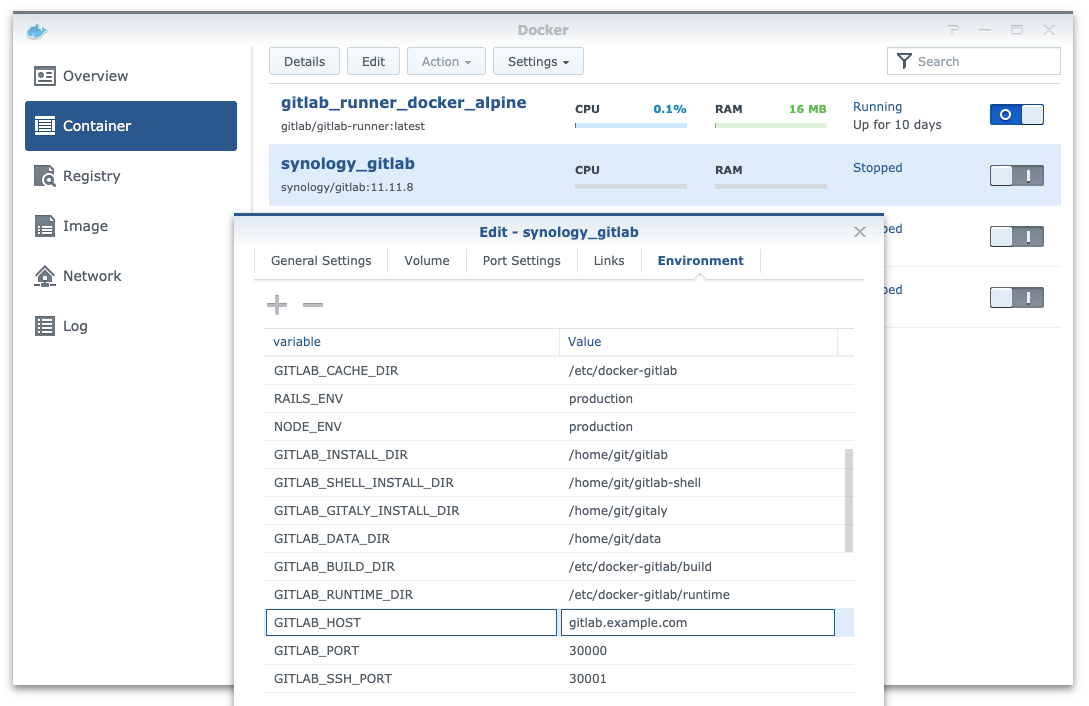
Leave a Reply