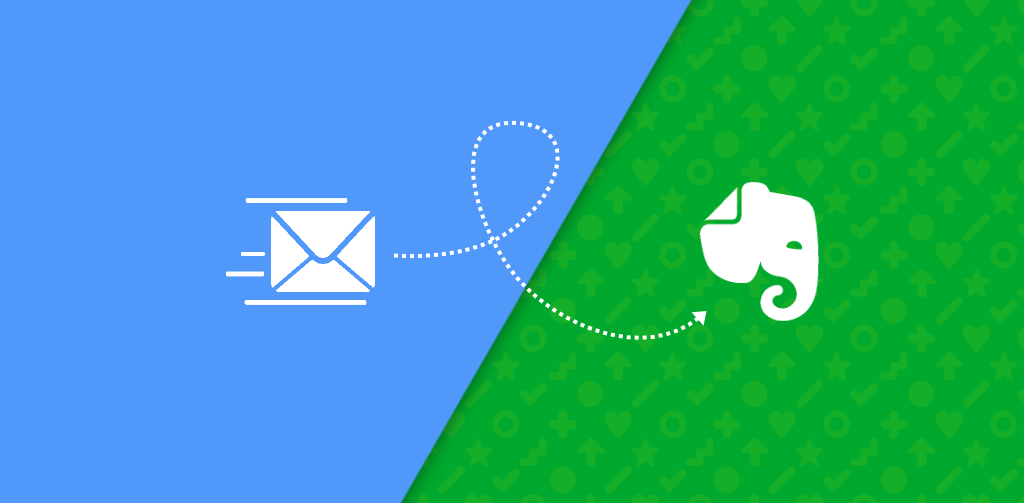Tag: Evernote
Evernote is a note-taking application that allows users to capture, organize, and share notes, documents, and ideas across various devices.
-
Note To Self: how to quickly create notes in Evernote
Written by
If you are using the mail import feature of Evernote, you can improve this behaviour with Note To Self Mail. The app creates notes in Evernote in seconds. Setup Note To Self Mail for Evernote 1. Get your Evernote email address […] Your Evernote email address is a unique address you can use to save…